


GIMP trick: make your subject pop out of a photo
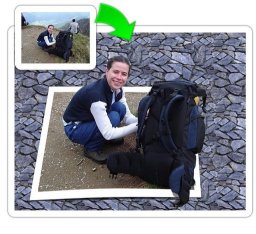
[click to enlarge]
Follow those steps:
Add a transparent layer on top of your image and if you want a background another layer at the bottom:

[click to enlarge]
Make a rectangular selection on the transparent layer about the size of the desired frame and fill it with white:
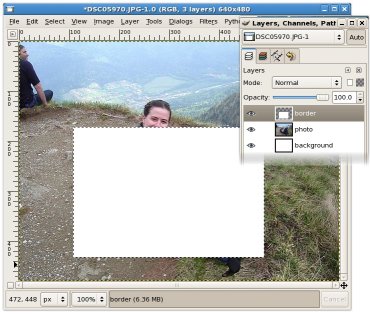
[click to enlarge]
Shrink the selection (Select - Shrink, I used 15 pixels):
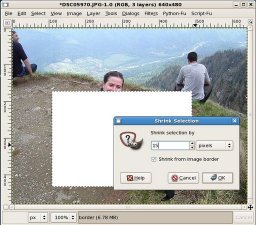
[click to enlarge]
And clear the content (Edit - Cut):
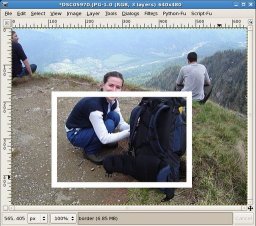
[click to enlarge]
Make a rectangular selection around the frame and use the perspective tool (Shift+P). Deform it as you like:
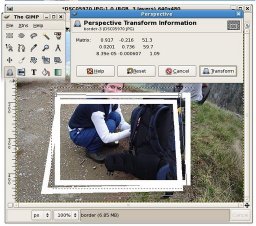
[click to enlarge]
Delete the parts of the frame which cover your subject, the result should be like this:
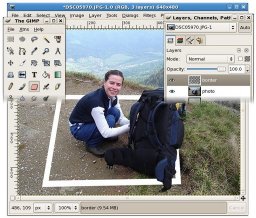
[click to enlarge]
Erase the background of the photo (use what you like: mask, eraser, lasso, magic wand, just make sure the photo layer has an alpha channel):
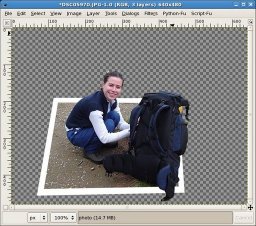
[click to enlarge]
And we are done!
Optionally you can add more steps to impress people with your GIMP skills:
No comments:
Post a Comment